This Thursday was the first of many new and improved "Shonda Thursdays," with three hours of Rhimes television back-to-back-to-back. And to say it was a success is an understatement. How to Get Away with Murder beat Rhimes' other two premieres, drawing in 14 million viewers for the series premiere. Grey's and Scandal brought in 9.8 and 11.9 million viewers respectively. Now the real question is how many of those viewers will return next week and the week after that. The success of a series premiere says more about the marketing than about the quality of the show. The show's success will be determined by whether the number of viewers strengthen as the season continues or starts depleting. Overall, ABC beat its competition during every hour of primetime (with the exception of CBS's Thursday Night Football, because, well, it's football).
Saturday, September 27, 2014
The Shondaland Empire
This Thursday was the first of many new and improved "Shonda Thursdays," with three hours of Rhimes television back-to-back-to-back. And to say it was a success is an understatement. How to Get Away with Murder beat Rhimes' other two premieres, drawing in 14 million viewers for the series premiere. Grey's and Scandal brought in 9.8 and 11.9 million viewers respectively. Now the real question is how many of those viewers will return next week and the week after that. The success of a series premiere says more about the marketing than about the quality of the show. The show's success will be determined by whether the number of viewers strengthen as the season continues or starts depleting. Overall, ABC beat its competition during every hour of primetime (with the exception of CBS's Thursday Night Football, because, well, it's football).
Friday, September 26, 2014
Nashville Season 3 Premiered Live?
On Wednesday season 3 of Nashville premiered. They tried
something I haven’t seen before. They aired the musical performances in the
Bluebird Café live for both East Coast and West Coast times. I think they did
this to portray that the show is all about live and being real, no auto-tune. I
also think they wanted to encourage viewers to watch it live. The drama was averaging 7.9 million viewers
last season with seven days of DVR viewing factored in which was up from 4.8 million
who watch “Nashville” the night it airs.
To be honest I didn’t like it. Going from the artsy field
shots to the studio live shots was very disorienting for me. It was very easy
to tell which style it was by the camera movement and quality of each shot. It distracted
me from the emotional storyline. I think that if you’re going to air something
live, air the whole thing live. I know this wasn’t possible for Nashville but
it is meant to be a pre-recorded show and so it should be consistent. If
they want to portray genuine live music then they should air a live concert
with all of the artists. They shouldn’t change the established style of the
show.
I love the show but if this live aspect of the show continues, it will most likely be a deal breaker. I understand the artists can sing
live but they don’t need to prove it during the actual episodes.
Hoje Eu Quero Voltar Sozinho: The Way He Looks
In 2010 a Portuguese short film titled I Don't Want To Go Back Alone premiered. The short film told the story of a young blind boy, Leo, who begins to discover his sexuality as he yearns for more independence. The received rave reviews and won many awards.
Shortly after, a feature length version of the film was put into production. The feature film was named Hoje Eu Quero Voltar Sozinho, which translates to Today I Want To Go Back Alone. I was able to find a link online to view this film, however do to the the fact that it has not been released in the US or UK, there were no english subtitles. Luckily I found a friend who was also a huge fan on the short film and movie. So much so that he learned enough Portuguese to understand the movie and translate it for me.
Hoje Eu Quero Voltar Sozinho does a fantastic job expanding on the short film it was based upon. While there is the basic plot of the short, the film adds a second theme to the story, the main characters independence. This can be seen in the changing of the films title. The short's title, I Don't Want to Go Back Alone focus' on Leo's desire for companionship as well as his struggling sexuality. The feature film changed the name to Today I Want To Go Back Alone. This feature focuses much more on Leo's desire for independence. As a blind young adult, Leo is under constant supervision by his teachers, friends, as well as his over protective parents, who are absent from the short. This constant supervision and helicopter parenting only hampers Leo's desire to go abroad. Things change for Leo when he develops feelings for Gabriel, the new student at the school. What I really enjoyed about the film is that it was a believable story. The characters actions were not overdone and had an element of truth to them. It played out in a manner that two young men discovering their sexualities and not being fully sure of it would act. The film isn't large on any scale, it's a short, sweet, and well told story with a whole lot of heart. My friend with who I watched it with described it perfectly as being both heartwarming and heartbreaking.
| Well written/portrayed gay characters |
The film passes the Russo test with flying colors which as you know from a previous post, holds a very personal importance to me. The gay characters in this film are not portrayed as stereotypes, which once again, is very nice to see. Had you not watch them slowly fall for eachother you would not be able to tell what their sexuality is, which is how it should be. So if you find yourself wanting to watch a different kind of romance/coming of age and happen to know portuguese, though I was able to tell what was going on well enough visually.) then be sure to check out Hoje Eu Quero Voltar Sozinho. Or as it's known by its terrible punned american title. The Way He Looks.
Prelude Workflow: Really I Love Bread Eating
A Prelude can be described as, “Something that comes before and leads to something else.” When it comes to naming programs, Adobe seems to have it right. While many are familiar with the editing software, “Adobe Premiere Pro,” just as many are unfamiliar with it’s lesser known brother, “Adobe Prelude.” Designed specifically to work in conjunction with Premiere Pro, Prelude is designed to speed the review, ingest, logging, selection, and export of tapeless media.
In short, Prelude helps speed up the arduous naming, reviewing, and selection of footage. Furthermore, by transcoding your clips to a more manageable file type you’ll eliminate the headaches when trying to export your film. Specifically, Prelude allows one person to review and capture all footage, build a selects reel, and INSTANTLY export it into Premiere Pro CS6, or Final Cut Pro, so that the editor can begin editing immediately.
Can you imagine? You only have to export your film once. Nothing dropped, no errors, NO MESS! And you thought it could only happen in your dreams.
All those student editors out there, I have even more good news. If you’re a competent editor and aren’t horrible to be around you’ll probably end up with a job. The cool thing about having a job is that you earn money. This news isn’t so great for producers though.
“Someone using Prelude is not editing, they are collecting and organizing clips, and putting them all into one spot for the editor.” -Larry Jordan, Author of "Edit Smarter"
 If you don’t need an editor to use Prelude, then why pay someone $40 an hour when you could pay a Production Assistant $7.64 to go through the Prelude process and save some bucks where you can. Now I have some bad news for you student editors out there. I just lost us some easy money. Now the production assistants are going to take our jobs. Sorry about that.
If you don’t need an editor to use Prelude, then why pay someone $40 an hour when you could pay a Production Assistant $7.64 to go through the Prelude process and save some bucks where you can. Now I have some bad news for you student editors out there. I just lost us some easy money. Now the production assistants are going to take our jobs. Sorry about that.
So hopefully by now I’ve convinced you that Prelude could, potentially, increase the efficiency of the editing team. But how does one go about actually using the software? In order to understand Prelude’s workflow, one *must remember the acronym: RILBE.
R: REVIEW clips from camera, card, or hard disk
I: INGEST just the clips, or portions of the clips that you need
L: LOG clips to add comments, and select the good clips
B: BUILD a rough-cut of selected clips to send to the editor
E: EXPORT the rough-cut to Premiere Pro (technically you could also export to Final Cut 7 but that’s not our focus for today)
I came up with a great phrase to remember the acronym: “Really I Love Bread Eating.” This works for me because, well, I really love eating bread. But you all can use it too if you want. Or you can create your own fun way to remember the correct sequence of the Prelude workflow. The ball is in your court.
Let’s start with the R— Review clips from camera, card or disk.
When you first open Adobe Prelude, you’ll notice that it possesses that classic Adobe aesthetic.
I feel at home already. Once you create a project, you’ll find that you’ve landed in the INGEST workplace. I know what you’re thinking— “Wait, Erin, the ingest workspace? But Ingest is the SECOND letter in the RILBE acronym.” Good catch! But actually, dear reader, the Ingest workspace is exactly where we need to be. This workspace allows you to review clips before you capture and transfer them to your hard disk from the camera, card, or hard disk where the source masters are stored. While revising the clips are important, I find this particular workspace the best place to label all of my clips.
Let’s move on to the second letter of the Prelude workflow acronym, INGEST.
When Adobe says “ingest” they really just mean “transcode.” When you ingest an apple you change the composition of the apple. And when your body is done editing out all of the nutritious pieces of the apple, you end up “exporting” something completely different altogether. The benefit of ingesting clips is that you can transform the footage to a myriad of more manageable file types. This will save you the hassle of running into exporting errors later. Would you want to eat an apple without chewing it first? Prelude “chews” the clips before they seriously mess up your editing timeline. But what clips to chew? It’s common knowledge that transcoding large video files can take hours, days, even years to complete. Adobe offers several solutions to this.
Solution number 1:
Clear your schedule for the week and ingest every damn clip
Solution number 2:
Clear an hour of your schedule and ingest all of the clips you know, or think that you may use in your final edit.
Solution number 3:
Adobe allows you to pre-select portions of clips to ingest. Technically, you could select all of the in and out points of each clip and only ingest those specific clip bits. I caution you against doing this, however, because not importing the entire clip makes it fairly difficult to change your mind about things like length when they’re exported into the editing timeline.
I’m not going to tell you which solution is the BEST one, but it’s 2. Solution 2 is most likely the one that you’re going to want to go with. Ingesting clips is as simple as clicking the checkbox on the lower right corner of the thumbnail, selecting the format you want said clip transcoded to, and proceeding to push the big Ingest button in the lower right corner of the Ingest Workspace. The formats that are understood by editing softwares best (Apple ProRes, DNxHD, CineForm etc.) all require you to create a custom transcoding preset within Prelude. Once complete, the Adobe Media Composer will pop up and ingesting ensues.
Here’s a great video on how to create custom presets in Adobe Prelude:
(thanks Arturo)
 Reviewing footage and transcoding files into entirely different formats is not the only things that the ingest page is good for. Prelude is designed so that you can provide a link to the media (for tagging, and searching purposes) and you can copy media/ save your work to an unlimited number of destinations. That means you can save it to ALL of your hard drives. At this point I’m sure that you feel quite overwhelmed with the number of dreams Prelude is making come true for you.
Reviewing footage and transcoding files into entirely different formats is not the only things that the ingest page is good for. Prelude is designed so that you can provide a link to the media (for tagging, and searching purposes) and you can copy media/ save your work to an unlimited number of destinations. That means you can save it to ALL of your hard drives. At this point I’m sure that you feel quite overwhelmed with the number of dreams Prelude is making come true for you.
Now comes the 3rd step in our Prelude workflow— LOGGING
Logging is my favorite RILBE action because it involves the use of colorful markers. Each colored marker indicates something different when used on a clip so it’s very important that you become familiar with each marker’s use. Imagine if Van Gogh didn’t know what the blue marker did?
“Starry Night you call it? By golly that could be a picture of anything Vanny old chap!” < This quote is fictitious in content as well as inaccurate in terms of culture, time-period, and vernacular.
While each color marker has its place, the most useful (in my opinion) is the blue “sub clip” marker. You can create sub clips, also known as clips within clips, by selecting in and out points with the blue marker. The sub clips will then be saved and marked (Command+S) when you end up importing the re-furbished footage into Premiere.
See, even Vincent Van Gogh likes blue best.
Which brings us to the 4th letter in the RILBE Prelude workflow acronym— Building a Rough Cut.
This step of the Prelude is optional especially if you’re giving the job to production assistants rather than your editor. However, you can create a rough cut by double clicking the rough-cut icon and opening the rough-cut workspace. In a circumstance where the editor is not the person working in Prelude, the stand-in may take on the responsibility of assembling the good takes in one place so the editor wastes less time reviewing each and every take. If you do decide to make a rough-cut in Prelude, be sure to select File > Save before going on to the very last step of RILBE.
EXPORTING:
One of Prelude’s greatest attributes is it’s ability to transfer files to Premiere Pro unbelievably quickly. By selecting, File > Send to Premiere Pro, a new timeline will appear in Premiere and your clips will be transferred almost instantaneously. (This knowledge makes the transcoding process much more bearable to sit through.)
So that’s the end of this Prelude. Don’t you worry, there will be much, much more to come. Until then, Really I Love Bread Eating. Cheers!
Labels:
Adobe,
Adobe Prelude,
Adobe Premiere Pro,
apple pro res,
CineForm,
Crayola,
DNxHD,
Edit Smarter,
editing,
Ingesting media,
Larry Jordan,
media,
Prelude,
Quicktime,
Starry Night,
Sub Clip,
Van Gogh,
video
The Alexa 65
Arri just made a big announcement; they're releasing a different version of the Alexa, titled the "Alexa 65" and some of its features are very impressive (6K and a 65mm sensor just to name a few).
The camera gets its name from the 65mm sensor that comes with the camera, which is about 3x bigger than a standard super35. They call the sensor the A3X and claim it is "the largest high-performance motion picture sensor available on the market today. The sensor has a 54.12 ,, x 25.59 mm active imaging area, which is even larger than the film gate of ARRI's 765 65 mm film camera." The sensor has a dynamic range of more than 14 stops and the sensor is designed with the same color imaging/interpretation so that the image produced will match well with any member of the Alexa family.
Just to give some insight as to how impressive the dynamic range of this camera is here's some comparison:
The Canon 5D Mark ii - 10 stops
RED Epic X - 13.5 stops
Sony FS-100 - 11.5 stops
Sony PMW F3 - 12+ stops
Blackmagic URSA - 12 stops
The Alexa 65 features a similar design and ergonomics as the 35mm Alexa, except a little wider to fit the larger sensor. Arri isn't making the Alexa 65 available for purchase, its going for rentals only. Arri will be sending the camera out with an entire system, including rehoused Hasselblad prime lenses as well as a Codex Vault workflow solution.
Here are the specific features (provided by "no-film school):
- 65mm Digital Cinema Camera
- ARRI A3X CMOS sensor
- 5-perf 65mm (full camera aperture)
- 6560 x 3102 resolution (maximum recordable)
- 54.12 x 25.58 mm Sensor size (active image area)
- Weight: 10.5 kg / 23.2 lb
- ARRI XPL Mount (64mm diameter)
- 200 - 3200 ISO. Base is 800 ISO
- Dynamic Range: >14 stops
- Uncompressed ARRIRAW
- LDS metadata
- Electronic Shutter 5° - 358°, adjustable in 1/10° increments
- 0.75 to 27 fps (upgrade to 60 fps planned for early 2015)
Here are some links to find out more:
http://www.fdtimes.com/issues/cinec-munich-issue/
http://arrirentalgroup.com/alexa65/
http://nofilmschool.com/2014/09/arri-reveals-6k-65mm-cinema-camera-alexa-65
While it is so great that cameras are advancing so much with the ability to shoot in high resolutions like 4K, 6K ect, what does it say that the exhibition and distribution of 4K+ projects isn't keeping up with the advances of cameras and that some laptops still feature sub-HD monitors.
Labels:
35mm,
4k,
65mm,
6K,
A3X,
Alexa,
Alexa 65,
Arri,
Blackmagic URSA,
Canon 5D Mark II,
dynamic range,
Hasselblad,
no film school,
RED Epic,
Sony FS-100,
Sony PMW F3,
stops
So You Want to Work with Children...
One sunny afternoon in my childhood, I was inside watching a movie (like all good little film nerds do). That movie was "Labyrinth", which I had seen at least ten times before. After it was over, instead of going outside and playing catch or whatever normal, healthy children did, I decided to watch all of the special features. I don't really remember much of it, but one thing did stick with me to this day. In one extra, Jim Henson said that he had been told to never work with children, animals or puppets. And yet, "Labyrinth" involved all three, and look how that turned out. Although Henson admitted the process had been extremely difficult, as a viewer, the end result was so worth it.
Fast forward about eight years, here I am in Fiction Field II directing a film mainly consisting of children between the ages of six and thirteen. Immediately, Jim Henson's words came back to me and panic set in. After going through the five stages of grief at the thought of working with kids, I dried my eyes and decided it was time to buck up and prepare.
I took out my laptop and searched on the ol' Google tips for working with children. After sifting through multiple articles teaching parents with child actors how to "deal" with directors, I finally found some useful information. Here's a few things to keep in mind if you ever decide to work with tiny humans, from research and my own experience (with the assistance of hilarious gifs):
1. Safety:
 It's bad when anyone gets hurt on set, but when it's a kid, you're in a whole other world of trouble. This is why you should always take extra precaution and preventative measures when working with children. First, you should always have a parent or guardian on set with the kid. This way, not only will you have an extra set of eyes looking after them, you can talk to the guardian directly if you need anything or if anything goes wrong. Speaking of supervision, you should always have a member of your crew watching the children (it would be best if you hired someone specifically for this job). Legally, you are required to have at least one supervisor on set for every twenty kids, but you should make your life easier and have at least two. Make sure this person is not only comfortable with children, but is also talented at keeping them entertained and capturing their attention. Additionally, a second person can help walk the children between the waiting area and the set when it is their turn to be on camera. Next, you should ALWAYS have the parent or guardian sign a waiver and release form. This way you're less likely to lose a lawsuit if an accident does occur on set. Lastly, if your shot in any way endangers the child, forget about it. It's not worth it, and I'm pretty sure it's illegal.
It's bad when anyone gets hurt on set, but when it's a kid, you're in a whole other world of trouble. This is why you should always take extra precaution and preventative measures when working with children. First, you should always have a parent or guardian on set with the kid. This way, not only will you have an extra set of eyes looking after them, you can talk to the guardian directly if you need anything or if anything goes wrong. Speaking of supervision, you should always have a member of your crew watching the children (it would be best if you hired someone specifically for this job). Legally, you are required to have at least one supervisor on set for every twenty kids, but you should make your life easier and have at least two. Make sure this person is not only comfortable with children, but is also talented at keeping them entertained and capturing their attention. Additionally, a second person can help walk the children between the waiting area and the set when it is their turn to be on camera. Next, you should ALWAYS have the parent or guardian sign a waiver and release form. This way you're less likely to lose a lawsuit if an accident does occur on set. Lastly, if your shot in any way endangers the child, forget about it. It's not worth it, and I'm pretty sure it's illegal.
2. The Child Comes First:
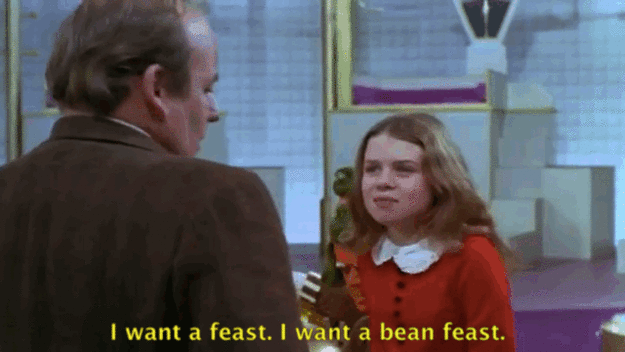 This kind of goes along with safety, but I thought it deserved it's own category. When you're on set, the needs of the child comes first. If they're tired, sad, hungry, etc... it's your job to accommodate to them. Maybe you need to take a few more breaks than planned, or maybe the kid just needs a bag of skittles. It's important that the child is happy, just as it is important to keep all of your actors as happy as you can. But, don't let them bully you. Additionally, if the content makes the child uncomfortable or confused, it's a good thing to make sure they know that it's not real, especially if they're younger, or pretend that something else is going on in the scene. For example, for Black Butterfly (my Fiction Field I film), we had a scene where a young child witnesses her mother's suicide by hanging. We had our mother actress holding onto a bar as we shot her legs, then we shot the girl's reaction. Instead of telling her that it was a suicide scene, we explained to her that the actress was just doing gymnastics, which put her at ease.
This kind of goes along with safety, but I thought it deserved it's own category. When you're on set, the needs of the child comes first. If they're tired, sad, hungry, etc... it's your job to accommodate to them. Maybe you need to take a few more breaks than planned, or maybe the kid just needs a bag of skittles. It's important that the child is happy, just as it is important to keep all of your actors as happy as you can. But, don't let them bully you. Additionally, if the content makes the child uncomfortable or confused, it's a good thing to make sure they know that it's not real, especially if they're younger, or pretend that something else is going on in the scene. For example, for Black Butterfly (my Fiction Field I film), we had a scene where a young child witnesses her mother's suicide by hanging. We had our mother actress holding onto a bar as we shot her legs, then we shot the girl's reaction. Instead of telling her that it was a suicide scene, we explained to her that the actress was just doing gymnastics, which put her at ease.
3. Directing:
All children are naturally little actors, so getting creativity out of them is usually not the problem. But when you need to give them specific direction, you're going to need to adjust how you speak so that they can understand. It's much easier to give them simple direction, "walk slowly to this spot" or "count to two Mississippi and then put your head down", than to give them motivation for their character. Or, if the child is particularly intelligent or theatrically trained, giving them simple motivation can also help. "Your mean sister just stole all of your candy, and you haven't gotten a single piece all night, how would you feel?" Putting the motivation in a question form allows them to think how they would react in the situation and give a more realistic performance. Being a director, you have to be authoritative, but not mean or scary. You have to find a happy balance between being their friend and someone they listen to. Be friendly and fun, but when it comes down to shooting, they have to be attentive and listen to what you say. When it comes to the shot, you usually can't get the same performance twice. Continuity means nothing to them, so you must plan your shots around that. Or if continuity is extremely important, make sure they know exactly what to do with their body and have a very attentive script supervisor watching their every move.
4. Camera Angles:
Children are short. It's a thing. Unless they ate some Popeye spinach all their life, you have to account for how you're going to shoot them in relation to adults and locations. If you want to make them look weak and sad, shoot them from above. If you want to make them powerful, shoot them from below (if you can). These are basic. But, it's important to film them at eye level for normal scenes so that you can get the right mood. Shooting at the child's level adds warmth and friendliness to the scene, rather than a striking angle. Additionally, when shooting a close up on a kid, it's better to move the camera closer and use a wide lens rather than zooming in.
Needless to say, after this weekend, my next film will star adults... But children are great. Really, they're great.
The Film, Frank, and How It Portrays Mental Illness
I recently saw Frank, written by Jon Ronson and Peter Straughan, at Cinemapolis. Directed by Lenny Abrahamson, Michael Fassbender plays Frank, a rock star based loosely on Chris Sievey, an artist who performed in the '80s and '90s under the name Frank Sidebottom while wearing a fake head, and who Jon Ronson toured with at the time.
 |
| Chris Sievey (the inspiration) and Jon Ronson |
I know what you're thinking, "Michael Fassbender wears a fake head the whole time? You mean, we don't get to see his beautiful face?" I thought it was crazy, too. But there is meaning behind it.
First of all, as I said, Frank is inspired by Frank Sidebottom, who did actually wear a fake head. Second of all, the character of Frank in the film has severe mental illnesses that cause him to want to wear this fake head and do other sad things. The dark comedic moments complement the serious undertones of this film. A lot of people don't understand mental illness or have a lot of misconceptions. It's a very taboo topic that people don't like to talk about. I think Frank touches on that and portrays mental illness in a very accurate and powerful way.
The Wire interviewed writer Jon Ronson to discuss this portrayal of mental illness and the parallels between fiction and reality. Here are a few great quotes from Ronson:
"...It just interested me so much, that kind of beautiful naïveté when you’re young and see the tortured artist as being fabulous, and then when you’re faced with the reality of being with a tortured person and it’s not at all fabulous. It’s not fabulous to the person and it’s not fabulous to the people around the person."
"It felt like it probably would have been irresponsible to make this film that says you should aspire towards torment and mental illness because that’s where the great art comes from, when usually it’s the opposite of that."
"People have kind of strange relationships with mental illness... We love nothing more than to declare other people insane. We always want to turn [mental illness] into something that it isn’t, so one thing I really wanted to do in the film was turn it into something that it is. The reality of what it’s like. Toward the end of the film Jon gets everything that he wants, he gets Frank to himself and it’s like What Ever Happened to Baby Jane? It’s really bad. He’s stuck with this damaged person and it’s not like the way he wants it to be at all."
There's a scene in the film in which Jon meets Frank's parents. Jon asks about Frank's upbringing and asks if something traumatic happened since he has mental problems. Frank's parents reply with something along the lines of, "No. He's had a normal life. It's just his brain doesn't work properly." Also, when Jon assumes his mental illness is the cause of his brilliant artistry, Frank's mother says, “the torment slows him down.”
NPR writer Tomas Hachard writes a great review of Frank, stating:
"For most of Frank, Abrahamson walks this potentially offensive line largely by playing it as part of Jon's ignorance: At the cabin, Jon excitedly explains, "I have found my abusive childhood, my mental hospital, that which pushes me to my furthest corners." The film quite clearly means to deride the notion — heard particularly when discussing outsider art or musicians like Daniel Johnston, who Abrahamson has said also inspired the film — that mental illness can somehow be a path to boosted creativity...
Yet toward the end, there are suggestions of a lack of compassion for some of these characters. After letting the audience think it's OK, if not necessarily tasteful, to laugh at jokes about attempted suicide, the story shifts and we are left to question if there was ever any humor in it at all. Whether the film fully accomplishes this transition from comical (and almost sneering) to empathetic is its own open question. My vote says it does, but it's a fine line, one that Frank necessarily risks overstepping with its complex, but worthwhile, attempt at being facetious, satirical and emotionally bare all at once."
I agree with Mr. Hachard whole-heartedly and highly suggest you see it to decide for yourself.
Shooting for Sports
SPORTS!
(Tim and Eric's Sports Song)
We've all at one point in our lives have watched some sort of sporting event on television. Whether its the Olympics, a collegiate sporting event or even the pros we've all seen similar styles of how a sporting event is covered. But when you watch the event, do you ever notice how many different camera angles there are covering that event? Do you ever hear the differences in sound throughout the stadium and in commentator's booth? Heres what the mapping looked like for the FIFA 2014 soccer championship.
Notice the strategic placement of the 26 cameras and microphones spread out throughout the soccer stadium. The majority of microphones are pointed at the field to capture the sounds of the game but there are also a few microphones pointed at the stands to capture the roar of the fans when their team scores a goal. The combination of these microphones give the viewers at home the sound needed to feel like they're at the game. In addition, cameras are also strategically placed throughout the stadium to give viewers at home all the angles of the game. Notice the cameras placed on the sidelines of the field to give viewers those wide angles to see the whole game and the close up shots of the players and coaches. Also note the cameras on cranes behind the goal posts that give viewers all sorts of different angles behind the goal post.
Take a look at this highlight reel and see where each shot comes from and try and guess what microphone is capturing the sound.
House of Cards Part Two: The Troubling Aspects
Alright, House of Cards essay part two. Let's go. SPOILERS GOING FORWARD
Part
of what got to me was that the dialog was not doing it for me. Now, dialog is
especially subjective. They way people talk is so varied by nature and in art
specifically it can be used to convey story, theme or character in so many
different ways that saying any particular style of dialog is bad as opposed to
you think it’s bad is a bit foolish. So let me say, I think the House of Cards
dialog is bad. See, the dialog’s rote. Very, very rote. There is an air of
importance and elegance to it, a style clearly modeled after Shakespeare and
other regal models of speaking. And there are some moments when this
pay off in dividends and the lines crackle with life and intrigue, such as:
I’ve always loathed the necessity of sleep. Like death, it
puts even the most powerful men on their backs. – US Housed Majority Whip, Frank Underwood
Spacey
really nails the dialog as Frank, taking potentially corny lines and selling
them with a Southern drawl and a slight smirk. But there are far too many
moments that leave me cringing and pretending I did not just hear what I heard,
such as when a journalist is also debating the nuances of sex with Frank
Underwood:
Time is precious;
powerful people don’t have the luxury of foreplay –
Poorly Written
Journalist Character, Zoe Barns
...or
when said journalist’s called a cunt fired by her editor and she tweets about it,
telling him why he’ll regret this:
Call me what you want, but you should remember that
these days when you’re talking to one person, you’re talking to a thousand. – Really, A Character So Bad And
Poorly Conceived I Fear The Essay’ll Descend Into Irate Babbling If I Get Into
It, Zoe Barnes
Anyway.
That
last bit right there is performed with the air and bravado of the final moments
of Braveheart while having the actual resonance and quality of
something more along the lines of my 9th grade one act play about
the President contemplating leaving his wife while in office for an old high
school flame. Dialog like this, very wordy and ornate, needs to be saying a lot
while also leaving some things off the table. But the characters are always
speaking in one off aphorisms like they’re some tear away cat calendar sitting
on somebody’s office desk that’s weirdly political. Deadwood had a similarly obtuse
sense of language but then the words fuck or cocksucker or hooplehead would be
uttered every other five seconds and that would really help to undercut the
more up-its-ass moments of linguistic brandishing. On House of Cards, the
ornate dialog comes across saying a whole lot about not that much at all just
to show they can. And Frank ends up being the only character to make any of the
dialog work. Though that may result from a more dire issue I was having with
the show.
Aside
from the alcoholic Peter Russo and Frank, no character did all that much for
me. Everybody on House of Cards wants something but that’s all most do. Work to
get what they want and then either succeed or fail. All characters in any
narrative want something, that or they want to want something. But the best
writing brings characters beyond that. The characters feel conflicted about
their wants, their wants get in the way of their own best interests, they have
multiple wants all at once and they exist in vicious conflict with one another.
All this spools out into dynamic, well-realized characters that are far more
complicated than just their goals or the plot they take part in. House of Cards
never arranges its characters in meaningful enough situations to ever pull of
half as messy a confluence of motive as its characters need to thrive. Instead
they succeed or fail and then move onto the next opportunity for success. These
characters, in their most boring insipid moments, are lifeless husks of wants.
It leaf a real sour taste in my mouth and left me thinking even worse of Washington
D.C. than I already did.
Many
people have testified to the authenticity of House of Card’s depiction of
modern day Washington D.C. And while I did not necessarily dispute these
claims, I did think the show was squandering this realistic atmosphere.
Authenticity is powerful a powerful narrative device because when the viewer is
presented with an at least a credible facsimile of reality, they are far more
open to accepting the lessons and virtues of the narrative. But House of Cards
does nothing with this. No time is spent exploring or explaining the
sociological, psychological or even ethical circumstances that birthed such a
corrupt and cynical environment as Washington D.C. It just is the way it is,
apparently. The one attempt it makes at achieving something like this is also,
not coincidentally, its most successful character, Peter Russo.
On
a show filled composed power players that only calculate and seek, Russo is
just a refreshing mess. Drunk, divorced, sleeping with employees. Underwood himself
finds him drunk driving with a hooker. He gets Russo out of jail on the
condition Russo abandons the project he’s been working on for his hometown
longshoreman. Going back on promises that got him elected torture the man, and
it becomes clear this is a good enough man who just got caught up in the fire
and fuel that corrupts all power. It’s the rare moment on House of Cards that
does not work on a “Damn that was smooth and clever,” level but an “Oh please
make this end please this hurt my soul,” one. For a moment, House of Cards says
something substantial with its narrative and I was encouraged by this plot
development. Maybe the show has secretly been about him all along. An example
of how a good heart does not get far in Washington D.C. and the choices, the
compromised he has to make along the way.
Underwood
later pays Russo for his sacrifice back by getting his name on the ticket to be
the democratic nominee for the Governor of Pennsylvania. Granted, the audience
does not know where this fits into Underwood’s plans and the writers did not
either as they later admitted but I was still pretty happy my boy Russo was
getting his shot. Watching him go back to those same longshoremen to convince
them he was worth fighting for and then winning them over with pure honesty,
that was powerful. Encouraging. Russo became a sole pulsing heart in the real
dark soul of the show. His presence both conflicted and empowered its cynical
tone.
Then
they blew it. Then they made clear what the show was really about then I
started my bile spewing. More on that next time!
Handling Pressure and Staying Positive on Set
By the time Arturo gets around to reading this post, I will have been on a set 5 times in the span of 8 days. Two of those times (both of our group shoots for fiction 2) were for 6 hours, and the other three (for my ICTV show, Prerequisites) should each last a minimum of 4 hours. If I did my math right - and hey, there's a good chance I didn't - then I will have been on set either directing, producing, or script supervising for at least a total of 24 hours in the past week. With so much time spent planning, organizing, and figuring out who does what and when they do it, I've found that's it's pretty easy to lose focus on why you're really there.
 I found an article that I really liked, written by Evan Luzi, that talks about five ways to "handle pressure and perform better on set." Most of his suggestions are for ACs, but I think they can be applied to pretty much any on-set position. Case in point: the first step is to be prepared. Probably the most important thing that I've learned over the past few week/few years is that preparation, as annoying as it can be, is by far the most important thing you can do regarding filming. If you're on set and don't have a shot list, you're screwed. If you don't know where your lights are going to go or how your actors are going to block out a scene, you're screwed. Being prepared is by far the easiest way to save yourself from being frustrated on set, and it will also give you a better overall product in the long run.
I found an article that I really liked, written by Evan Luzi, that talks about five ways to "handle pressure and perform better on set." Most of his suggestions are for ACs, but I think they can be applied to pretty much any on-set position. Case in point: the first step is to be prepared. Probably the most important thing that I've learned over the past few week/few years is that preparation, as annoying as it can be, is by far the most important thing you can do regarding filming. If you're on set and don't have a shot list, you're screwed. If you don't know where your lights are going to go or how your actors are going to block out a scene, you're screwed. Being prepared is by far the easiest way to save yourself from being frustrated on set, and it will also give you a better overall product in the long run.
Sets, generally, are pretty stressful places to be, particularly if you're in a high up position and have a lot riding on whatever it is that you're filming. I think that sucks. I can't speak for everyone else in the TVR/Film program here at Park, but I know I'm here because I love making films and television. There's nothing else I'd rather be doing. What I'm slowly learning - mostly from working for ICTV - is that when you spend so much time on writing and shot listing and scheduling and everything else that goes into preproduction, when it comes time to be on set, you can tend to get frustrated when things don't go exactly as you planned. I wanted to find ways to help deal with that pressure, and hopefully make it easier for myself - and anyone else - to stay cool and have fun on set.
Luzi's next two steps are to be confident and relax. These are way harder than they sound. However, confidence comes with experience and preparation, so as long as you stay on top of everything and have faith in yourself, other people will have faith in you as well. Relaxation, on the other hand, is different for everyone. Whether it means leaving set for five minutes to go get a snack and drink of water or just taking a deep breath in between takes, it's really important to not let the stress get to you. People work better when they're relaxed: I think that's a fact or something.
Above everything else, though, is perspective. It doesn't matter if you're Steven Spielberg or a PA on the set of a CP2 film: all we're doing is making movies here. The worst thing that can happen to you in this industry is that you get fired. In college, the stakes are even lower. We're not making any big, world-altering decisions here (although some people beg to differ). For the most part, we're making movies (or TV, film, art, whatever you want to call it) for the entertainment of others and for our own self-gratification. It's ok if things aren't perfect. Take a break. Go for a hike. Call your mom. As fun/awful/stressful/amazing as it can be to make things, there will always be things that are more important, both for your well being and the well being of those around you.
Now if you'll excuse me, I have to go make a shot list.
Subscribe to:
Comments (Atom)






.jpg)

-1.jpg)
















